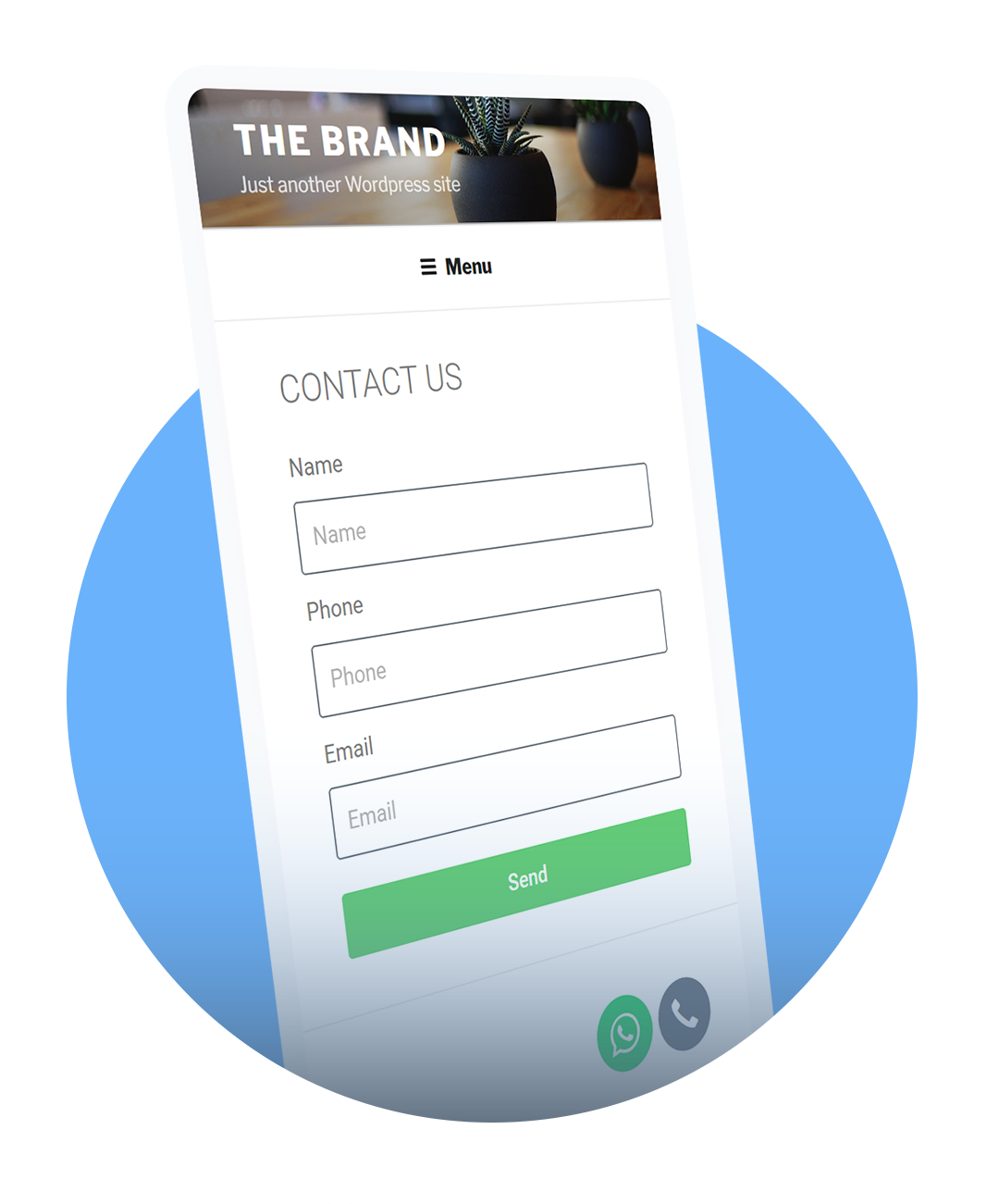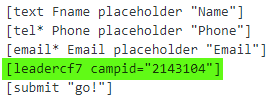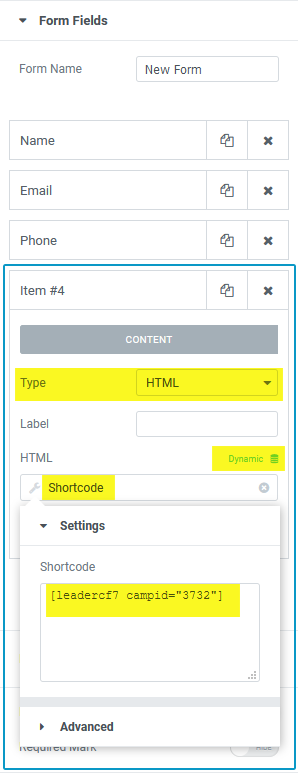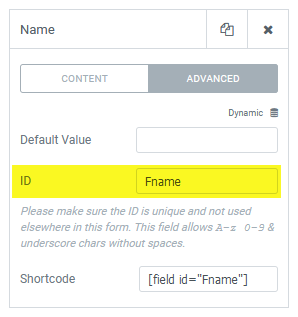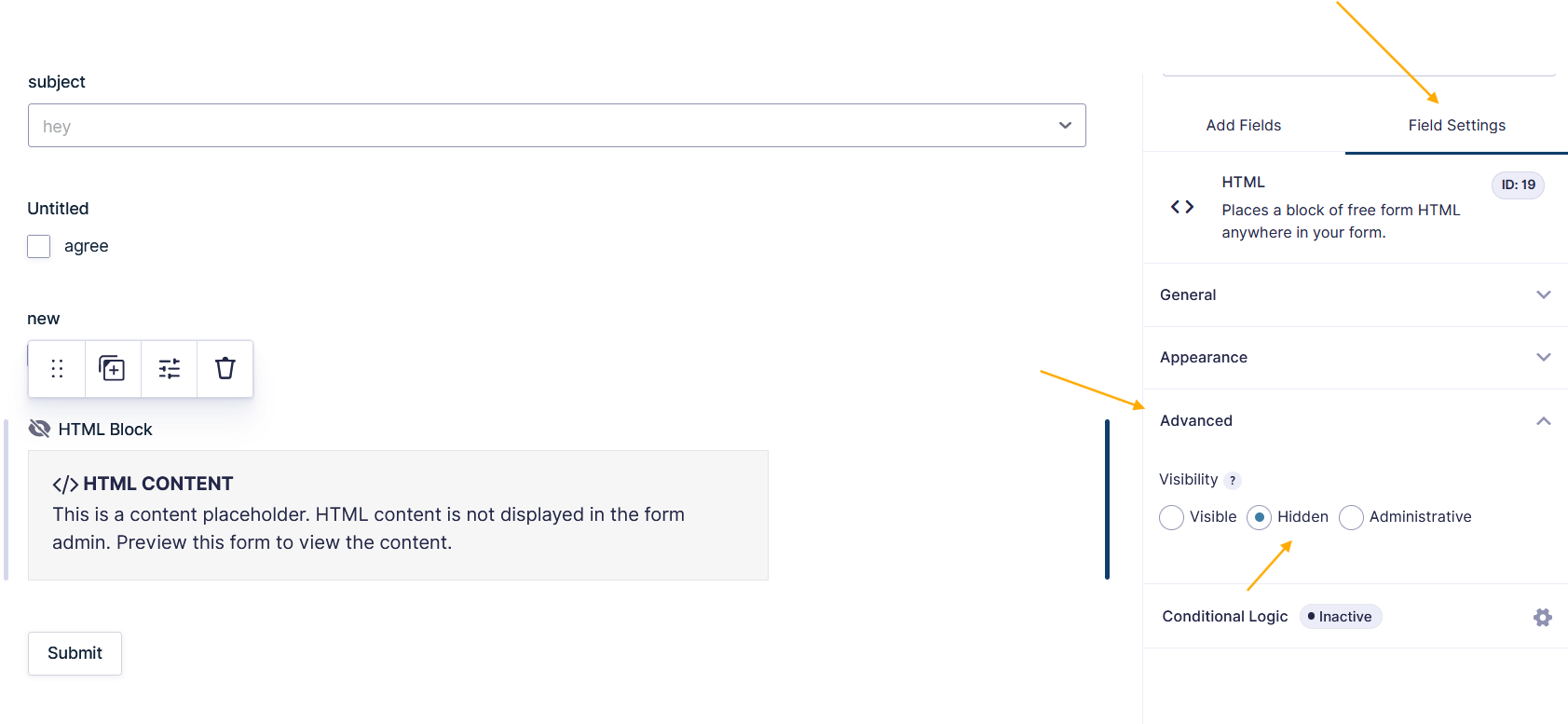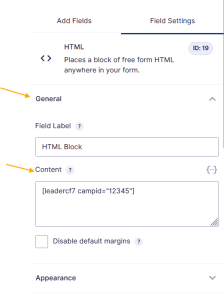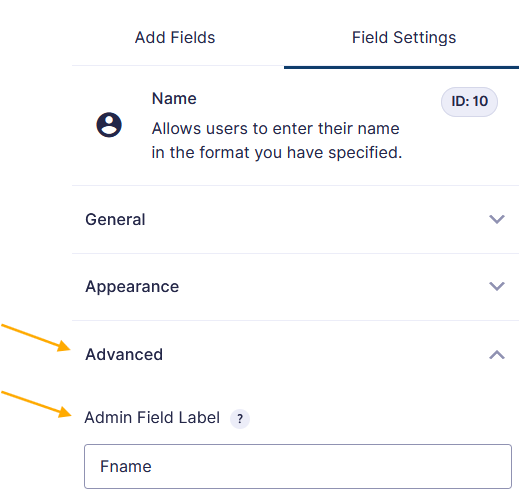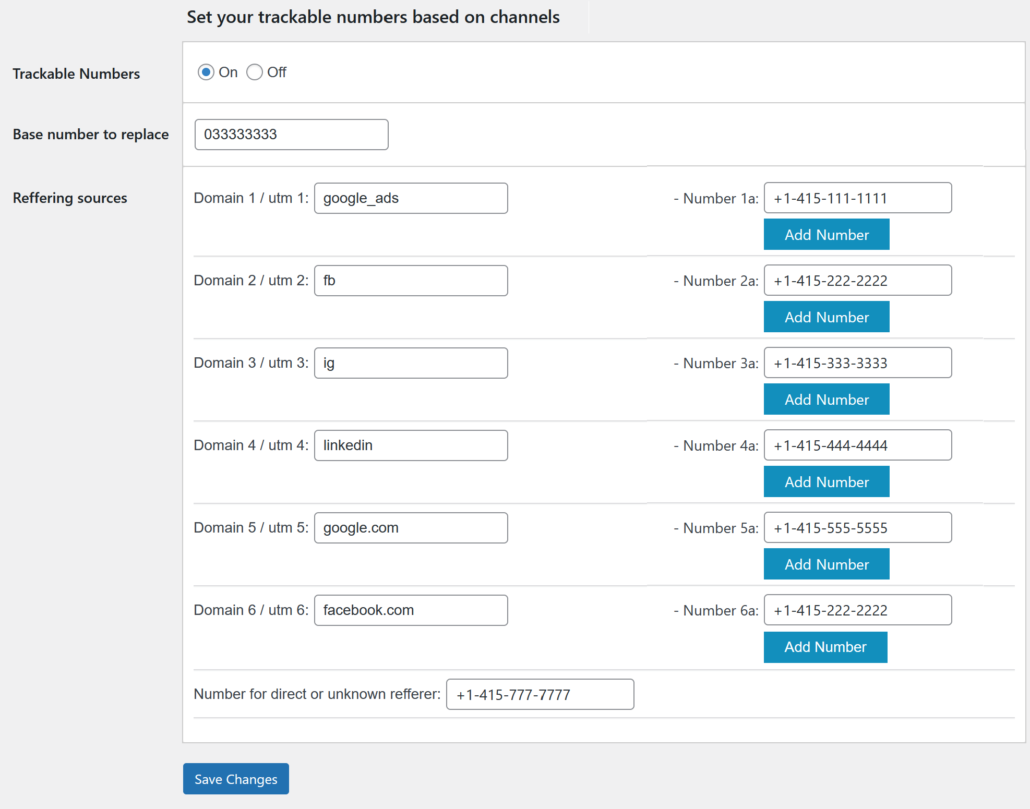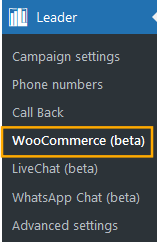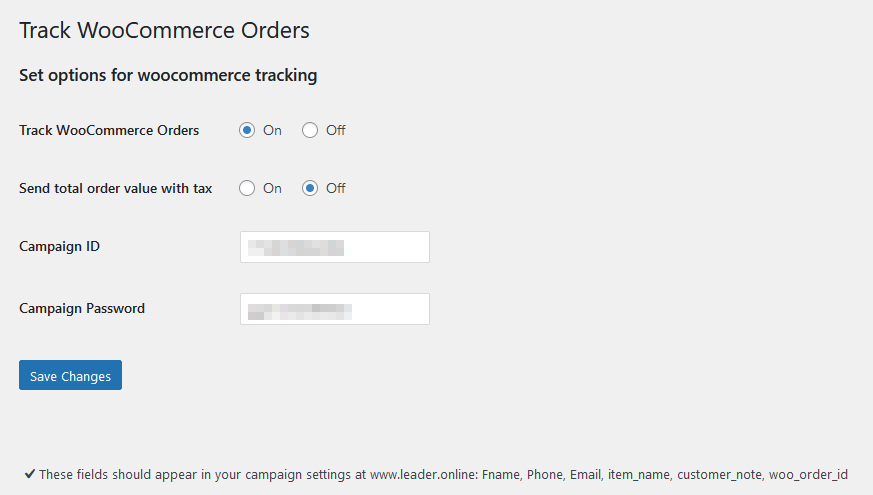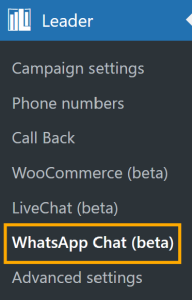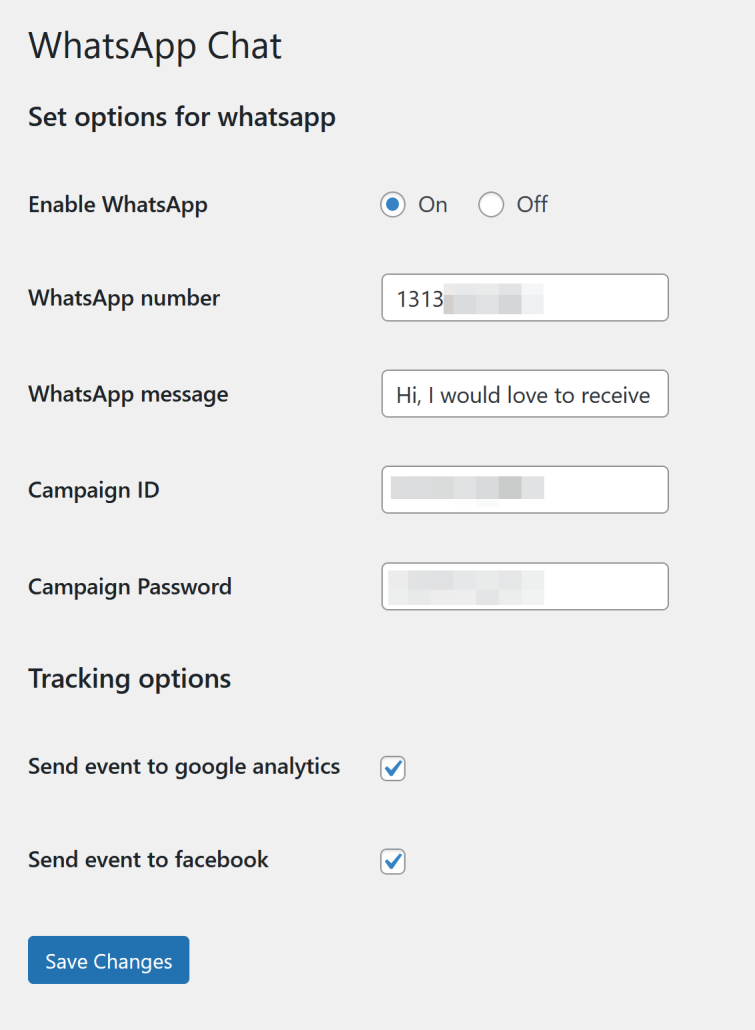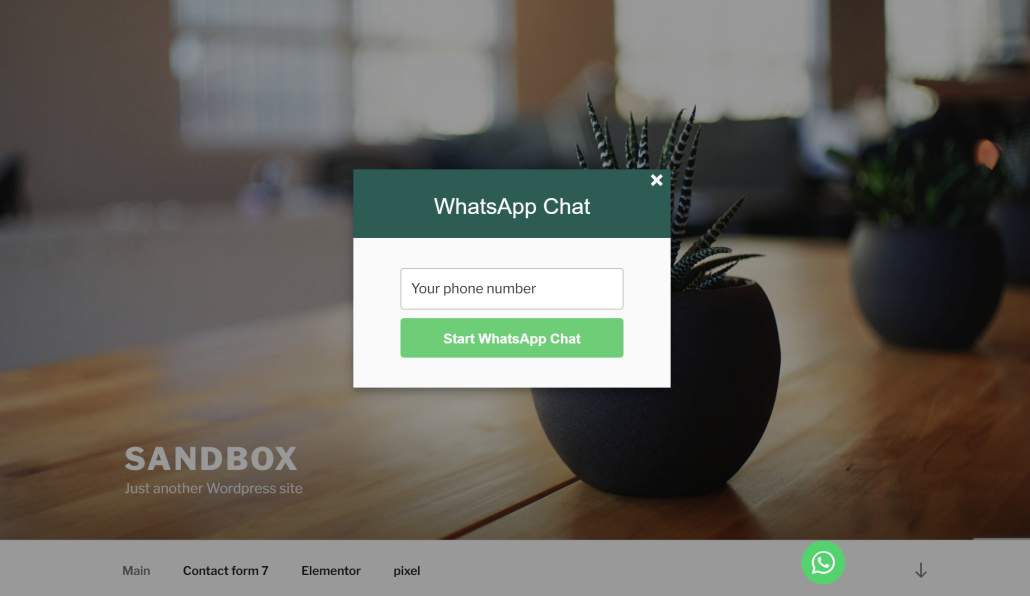Advanced measurement for profitable advertising with
Leader plugin for WordPress sites
Plug And Play – One-minute installation without the need for coding.
A WordPress plugin for quick installation and intuitive setup. With the Leader plugin all your leads from all advertising sources are in one place. All the information from your advertising, down to the keyword or audience level is connected to the details of the leads and becomes powerful big data that allows you to make better decisions, faster.
Welcome to a new era of data-driven marketing excellence.
The Leader plugin for WordPress websites connects the forms of your website and also makes the phone numbers on your website dynamic and measurable by replacing them with smart virtual numbers – all without the need to write code. A simple Plug And Play connection that does it all.
Increase advertising profitability
In a unified advertising ecosystem where every phone call form submission and even WhatsApp contact are enriched with detailed insights about your advertising. You can see the customer journey from clicking on an ad to the result. Identify the points of profit and also the places that do not generate profit. This is information that makes it possible to direct the advertising budget to the most profitable places and increase advertising profitability.